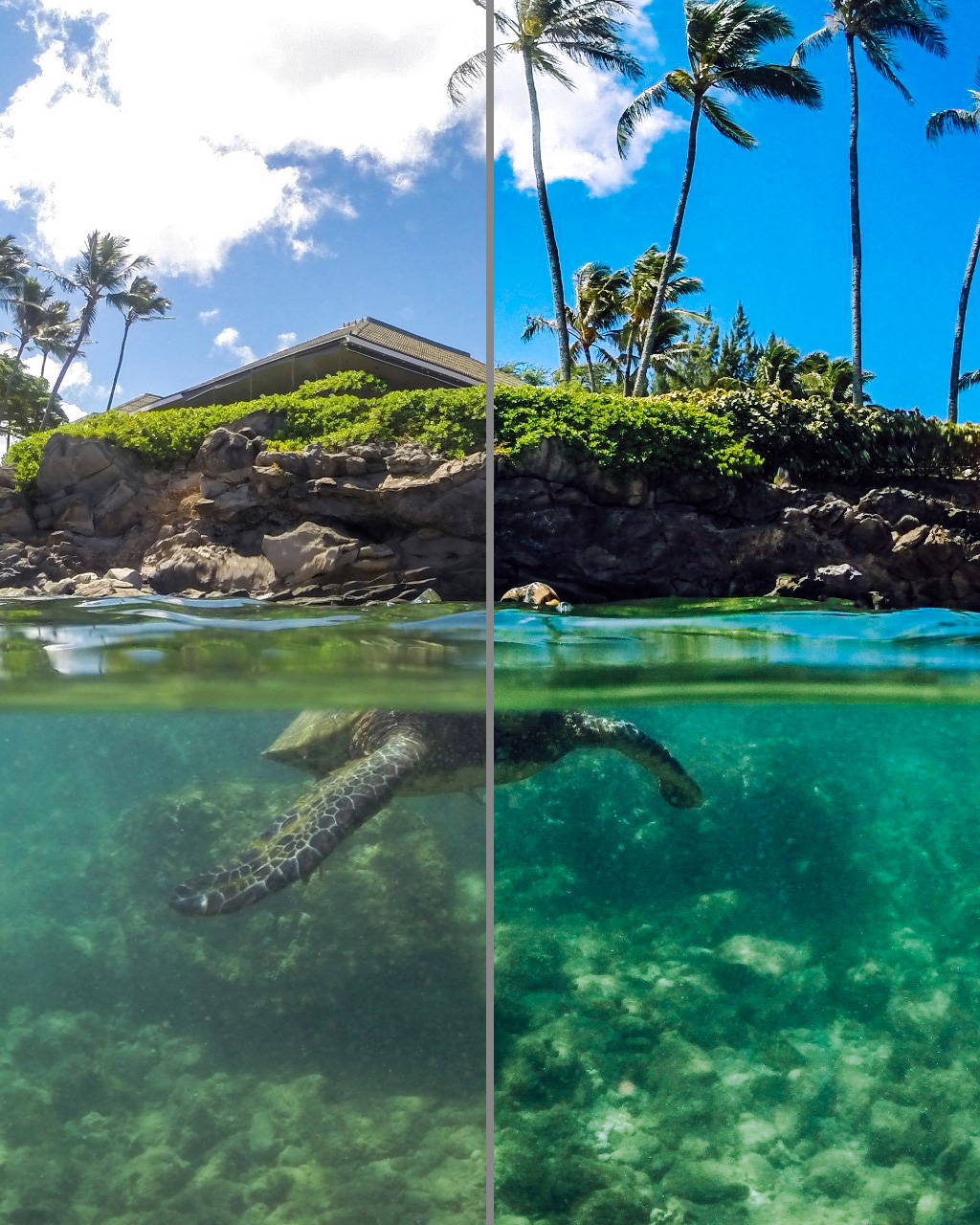
The best FREE Lightroom presets of 2023
Is it possible to get Lightroom mobile presets for free?
Help yourself to our FREE GDome Lightroom Presets! Don’t miss your chance to improve the images you create by getting these presets for Lightroom CC Desktop for free.
This is the easiest way to use Lightroom free presets designed and perfected by working photographers. Our collections offer Free Lightroom Presets for photography in RAW and JPG formats.
Don't worry if you're new to Adobe Lightroom. We'll teach you how to set them up and use them to halve your post-production time.
Here is a how-to guide on installing your Lightroom presets.

The GDome Lightroom presets include
- GDome Vibe
-
- GDome Tropical
GDome Teal - GDome Teal2
- GDome Scene
- GDome Lift
GDome Haze - GDome Classic
- GDome BlueBlue
- GDome Black and White
- GDome Tropical
The ideal effects for starting started with Lightroom CC on your mobile device. Free smartphone presets for surf photography, underwater photography, split shot photography, trip photography, portraits, food photography, landscape photography.
-
Open Lightroom.
-
Go to: Edit - Preferences - Presets.
-
Click on the box called 'Show Lightroom Presets Folder'
-
Double click on 'Lightroom'
-
Double click on 'Develop Presets'
-
Copy the folder(s) of your presets into the 'Develop Presets' folder.
-
Restart Lightroom.
Without a desktop, how do I install Lightroom Mobile Presets?
The first step is to unzip the files. The first thing you'll need to do is unzip the presets folder you just downloaded.
Save the Presets in Step 2....
Step 3: Open Lightroom Mobile and import the preset files.
Step 4: Make Presets of your settings.
Step 5: Put Your Lightroom Mobile Presets to Work.
Why aren't my Lightroom presets importing?
Please restart Lightroom and load a supported raw file after installation. (2) Check your Visibility preferences in Lightroom Classic (top menu bar > Preferences > Presets > Visibility). Please deselect the option "Store presets with this catalog" if you want your presets to appear.
What does Lightroom cost per month?
US$9.99/month
What are the Lightroom purchase options?
Lightroom can be purchased separately or as part of the Creative Cloud Photography subscription, both of which start at US$9.99 per month. Lightroom Classic is included in the Creative Cloud Photography plan, which costs US$9.99 per month.
Is Lightroom available for free?
Share On mobile, all sharing options for: Lightroom are now completely free. On smartphones, Adobe's Lightroom is now completely free to use. Following the iOS version's release in October, the Android app will no longer require a Creative Cloud subscription. 07
Is Lightroom Classic available for free?
Lightroom is available separately or as part of the Adobe Creative Cloud Photography subscription, both of which start at US$9.99 per month. Lightroom Classic is included in the Creative Cloud Photography plan, which starts at US$9.99 per month.
In Lightroom CC, where can I find presets?
Open Lightroom CC on your desktop computer and navigate to the "Develop" portion of the software program by clicking on Develop in the top module bar. To see the presets that are already installed, go to the "Develop" module and click the "Presets" bar on the left.
Is it better to use Lightroom Classic or Lightroom CC?
Lightroom CC is excellent for photographers who want to edit on the go, with up to 1TB of storage for both original files and modifications. It also offers a user-friendly UI. When it comes to features, though, Lightroom Classic is still the finest.




